How to install RouterOS?
Instalation by CD media
Description:
To install the RouterOS with a CD you will need a CD-writer and a blank CD.
Burn the CD-image (an .iso file) to a CD.
Click here to download archive with an image.
Follow the instructions to install RouterOS using CD-Install:
1. After downloading the CD image you will have an ISO file on your computer:
MT ISO image
2. Open a CD Writing software, like Ahead NERO as in this example:
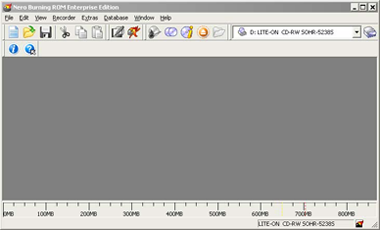
Nero Burning ROM
3. In the program, choose Burn Image entry from the Recorder menu (there should be similary named option in all major CD burning programs):
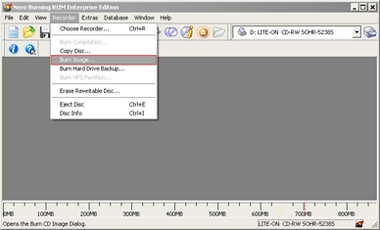
BurnImage option
4. Select the recently extracted ISO file and click Open:
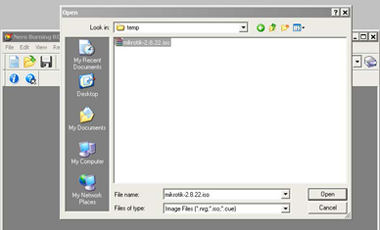
Open image
5. Finally, click Burn button:
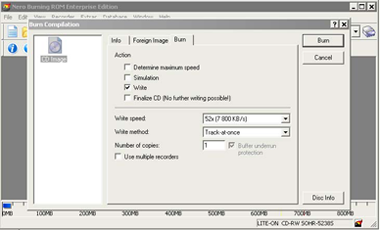
Press Burn button
6. Set the CDROM as the primary boot device in router's BIOS.
7.
After booting from CD you will see a menu where to choose packages to install:
Welcome to MikroTik Router Software installation
Move around menu using 'p' and 'n' or arrow keys, select with 'spacebar'.
Select all with 'a', minimum with 'm'. Press 'i' to install locally or 'r' to
install remote router or 'q' to cancel and reboot.
[X] system
[ ] isdn
[ ] synchronous
[X] ppp
[ ] lcd
[ ] telephony
[X] dhcp
[ ] ntp
[ ] ups
[X] advanced-tools
[ ] radiolan
[ ] web-proxy
[ ] arlan
[ ] routerboard
[ ] wireless
[ ] gps
[X] routing
[ ] hotspot
[X] security
Follow the instructions, select packages you need, and press 'i' to install the software.
8.
You will be asked for 2 questions:
Warning: all data on the disk will be erased!
Continue? [y/n]
Press [Y] to continue or [N] to abort the installation.
Do you want to keep old configuration? [y/n]:
You should choose whether you want to keep old configuration (press [Y]) or to erase the configuration permanently (press [N]) and continue without saving it.
For a fresh installation, press [N].
Creating partition...
Formatting disk...
The system will install selected packages. After that you will be prompted to press 'Enter'. Before doing that, remove the CD from your CD-Drive:
Software installed.
Press ENTER to reboot
Note: after the installation you will have to enter the Software key.